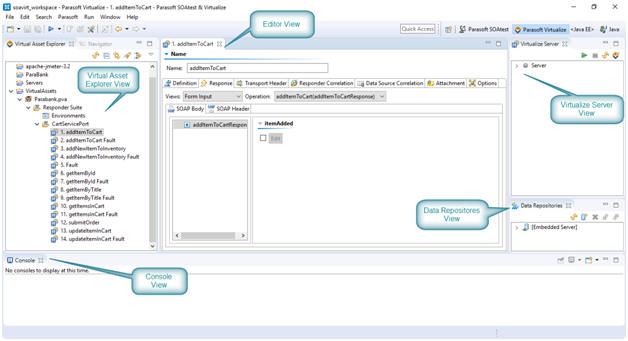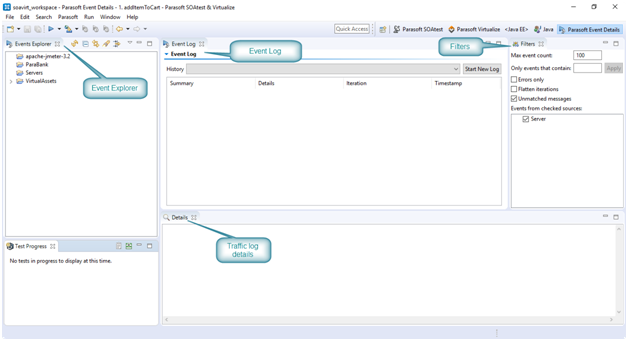Getting started with Parasoft Virtualize
Exploring Parasoft Virtualize UI
Parasoft Virualize is based on Eclipse Workbench. Prasoft has developed and integrated several perspectives. For ex:
- The Virtualize Perspective
- The Event Details Perspective
- The Change Advisor Perspective
Let’s explore each perspective.
The Virtualize Perspective
The Virtualize perspective, which is built into the Eclipse workbench, provides a set of capabilities designed to help you create and manage virtual assets and provisioning actions.
You can open this perspective in any of the following ways:
- Click the Virtualize Perspective button in the shortcut bar (on the top right of the workbench).
- Click the Open Perspective button in the shortcut bar, choose Other, then choose Parasoft Virtualize in the Select Perspective dialog that opens.
- Choose Window> Open Perspective> Other, then choose Parasoft Virtualize in the Select Perspective dialog that opens.
The Virtualize perspective provides special views you will use to when creating and managing virtual assets and provisioning actions.
Virtualize uses the following core views:
- Virtualize Server view
- Virtual Asset Explorer view
- Data Repositories view
- Console view
- Editor view
- Queue Browser view
Queue Browser view
The Queue Browser allows you to see the contents of queues deployed on Websphere MQ, Websphere application Server, Tibco EMS, Sonic MQ, ActiveMQ, or any other JMS provider. This is helpful for debugging purposes, especially for the initial configuration of a transaction.
The Event Details Perspective
The Parasoft Event Details perspective provides insight into events that occur on the Virtualize Server (request messages received, response messages sent, errors, and so forth).
You can open this perspective in any of the following ways:
- Click the Parasoft Event Details button in the shortcut bar (on the top right of the workbench).
- Click the Open Perspective button in the shortcut bar, choose Other, then choose Parasoft Event Details in the Select Perspective dialog that opens.
- Choose Window> Open Perspective> Other, then choose Parasoft Event Details in the Open Perspective dialog that opens.
The Change Advisor Perspective
The Parasoft Change Advisor perspective helps you identify how changes to a service definition (e.g. renamed operations, added elements or types, modified namespaces, etc.) impact the response messages that your message responders send.
A change impact analysis compares the service definition that was originally used to construct the
tools’ messages vs. either
- The live version of that same service definition (at the same URL as the original definition file).
- A different service definition (at a different URL than the original definition file).
The result of this analysis helps you assess the scope and nature of changes that will be required to update your message responders.
Now let’s discus the terms and concept of Parasoft Virtualize.
Core Parasoft Virtualize Components are as follows:
- Virtual Assets
- Message Proxy
- Parasoft JDBC Driver
- Virtualize Desktop
- Virtualize Server
- Continuous Testing Platform
Viertual Assets:
For example if we need to test whether our application will fail when the backend service is not available or not, a virtual asset can mimic a backend time out situation and this can be used to test our software. Virtual assets simulate the behavior, performance, and data of dependent components. They are deployed on a Parasoft Virtualize Server and can be exercised for manual or automated testing with any testing platform. Virtual assets for existing components can be created from live recording, definition files, or log files. In addition, virtual assets for not-yet-implemented behavior can be modeled from an intuitive interface.
Message Proxy
Message Proxy operates as a man-in-the-middle between an Application Under Test (AUT) and a dependent component. The proxy can record traffic that passes through it so that the corresponding behavior can be virtualized. It can also be used to control whether traffic is routed to a virtual asset or to the actual component. Once the AUT is configured to communicate with the proxy, you do not need to reconfigure the AUT in order to enable/disable recording, reroute traffic to the virtual asset or actual asset, etc.—you can achieve this by simply modifying the proxy configuration.
Virtualize Server
The Virtualize installation (with a server license) where virtual assets, proxies, and provisioning actions are deployed and hosted. Virtualize Servers can be controlled via Virtualize Server view. The recommended workflow is to first deploy a newly-created virtual asset to a “staging” remote server in order to validate that it works as expected and to fine-tune its behavior. Then, once the virtual asset is operating properly, you can move it to a “production” Virtualize server for centralized, team-wide access.
Note that Virtualize Server requires a server license.
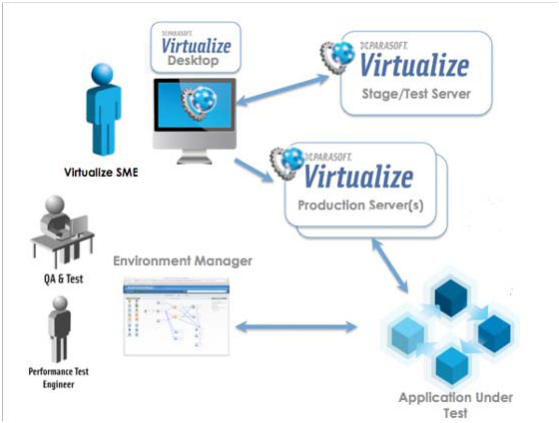
To understand virtual assets more we need to understand few more terms.
Responders
Responders are tools that specify which response should be sent for a given incoming request. Each responder responds to incoming request messages that match its correlation criteria. Responses can be configured in a variety of modes, ranging from simple fixed messages to dynamic parameterized messages using a data source. Multiple responders can be configured, each with its own correlation strategy, data set, and message structure. Message Responders are protocol agnostic; the transport protocol or API to access a responder is defined in the deployment configuration of the associated virtual asset. These can be accessed on the basis of message proxy configuration.
Data Sources
A data source is any set of data you want to use to populate response messages or other tool values. Data sources can include CSV, Excel, relational databases, files on disk, in-project spreadsheets, and Parasoft’s data repository.
Responder Suite
Responder suites are used to group and organize responders, variables applicable to multiple responders, data sources, performance profiles, and other assets within a .pva file.
.pva File
A .pva file can contain one or more nested responder suites. A .pva that is deployed on a Virtualize Server is considered a virtual asset. A project can contain any number of Virtualize-specific .pva files.
Data Repository
The Data Repository helps teams define, extend, and review large and/or hierarchical data sets for use in Parasoft messaging tools. Once a repository is established on a data repository server, it can be populated from existing data sources and/or updated manually. Virtualize comes with inbuild mopngo db setup. Data repository saves the data in mongo db.
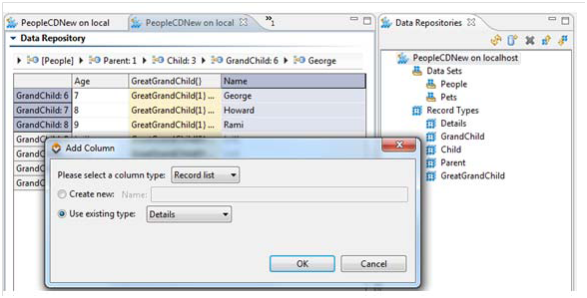
Event Monitoring
There is another very important component which helps in reviewing and debugging. Event Monitoring provides insight into Virtualize Server events (request messages received, response messages sent, errors, and so forth). This helps you monitor the behavior of the AUT and diagnose unexpected behavior as it occurs and better understand long-running transactions.