These days many companies switching from lotus notes to Outlook and so we get frequently need to paste notes link into outlook email. In this article I’ll be explaining how to create custom button which can paste lotus notes link into outlook email.
You can download vba project VbaProject. Extract VbaProject.OTM at C:\Users\<User>\AppData\Roaming\Microsoft\Outlook or alternatively follow below steps to create the vba project.
Open outlook and hit Alt+F11. This will open vba developer window. Create a new module and add below code:
Sub New_Paste_Link()
Dim strLink As String
Dim doLink As DataObject
Dim strLinkName As String
Dim intStart As Long
Set doLink = New DataObject
doLink.GetFromClipboard
'MsgBox prompt:=doLink.GetText
strLink = Parse_Link(doLink.GetText)
If InStr(1, doLink.GetText, "<NDL>") > 1 Then
intStart = InStr(1, doLink.GetText, vbCrLf)
If intStart > 1 Then
strLinkName = Left(doLink.GetText, intStart - 1)
Else
strLinkName = "Link"
End If
Else
strLinkName = "Link"
End If
strLinkName = Trim(strLinkName)
If strLink > "" Then
With ActiveWindow.WordEditor.Application
.ActiveDocument.Hyperlinks.Add Anchor:=.Selection.Range, Address:= _
strLink, _
SubAddress:="", ScreenTip:="", TextToDisplay:="Link"
End With
End If
End Sub
Function Parse_Link(strDetails As String) As String
Dim intStart As Long
Dim strServer As String
Dim strPart1 As String
Dim strPart2 As String
Dim strPart3 As String
Dim strPart4 As String
Dim strPart5 As String
Dim strPart6 As String
Dim strLinkName As String
Dim strNewLink As String
If Left(strDetails, 8) = "Notes://" Then
Parse_Link = strDetails
Exit Function
Else
intStart = InStr(1, strDetails, "<HINT>CN=", vbTextCompare)
If intStart > 1 Then
'AXLAMB 6/27/2011 - BEGIN
'Updated server, per suggestion from Barry Littner, to use the generic server rather than explicit server
'strServer = Mid(strDetails, intStart + 9, 7)
strServer = "anyserver"
'AXLAMB 6/27/2011 - END
Else
If Left(strDetails, 8) = "https://" Or Left(strDetails, 7) = "http://" Then
Parse_Link = strDetails
Exit Function
Else
MsgBox prompt:="Unable to identify link " + strDetails
Parse_Link = ""
Exit Function
End If
End If
intStart = InStr(1, strDetails, "<REPLICA ", vbTextCompare)
strPart1 = Mid(strDetails, intStart + 9, 8)
strPart2 = Mid(strDetails, intStart + 18, 8)
intStart = InStr(1, strDetails, "<VIEW OF", vbTextCompare)
If intStart > 0 Then
strPart3 = Mid(strDetails, intStart + 8, 17)
strPart4 = Mid(strDetails, intStart + 28, 17)
Else
strPart3 = ""
strPart4 = ""
End If
intStart = InStr(1, strDetails, "<NOTE OF", vbTextCompare)
If intStart > 0 Then
strPart5 = Mid(strDetails, intStart + 8, 17)
strPart6 = Mid(strDetails, intStart + 28, 17)
Else
strPart5 = ""
strPart6 = ""
End If
'MsgBox prompt:=strPart1 & vbCrLf & strPart2 & vbCrLf & strPart3 & vbCrLf & strPart4 & vbCrLf & strPart5 & vbCrLf & strPart6
'Check if this is a link for a specific document or a database. You can tell the difference if the additional references are missing
If strPart3 > "" Then
strNewLink = strServer & "/" & strPart1 & strPart2 & "/" & strPart3 & strPart4 & "/" & strPart5 & strPart6
Else
strNewLink = strServer & "/" & strPart1 & strPart2
End If
strNewLink = Trim("Notes://" & Replace(strNewLink, ":", ""))
'MsgBox prompt:=strNewLink
Parse_Link = strNewLink
End If
End Function
Save the project.
- Create new email and open File –> Options
- Add new button in ribbon and select Macro From drop down and add.
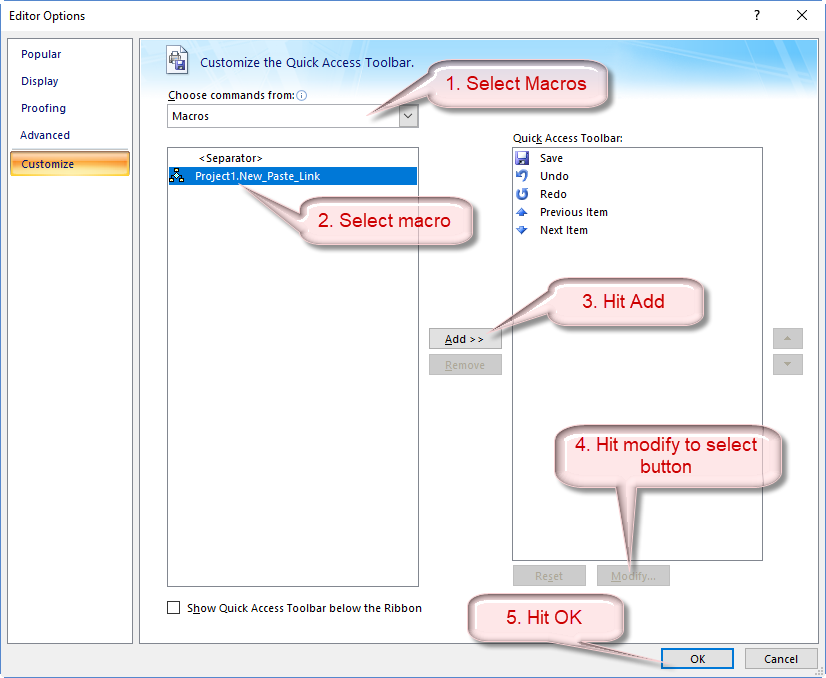
- This will add a new button in ribbon
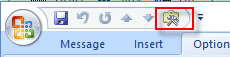
- Now we need enable the macro for that follow below steps in Outlook 2010. In other version you may find similar options with little variation
Step 1: Click the File > Options.
Step 2: In the Outlook Options dialog box, click the Trust Center in the left bar.
Step 3: Click the Trust Center Settings button.

Step 4: In the Trust Center dialog box, click the Macro Settings in the left bar.
Step 5: In the Macro Settings section:
To enable all macros, please check the Enable all macros (not recommended; potentially dangerous code can run) option.
To disable all macros in your Microsoft Outlook, please uncheck the Enable all macros (not recommended; potentially dangerous code can run) option.
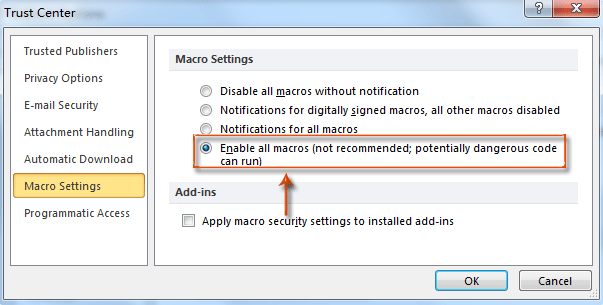
Step 6: Click OK buttons in each dialog box.
Step 7: Restart your Microsoft Outlook to activate it.
5. Now new button at ribbon is ready to use.
6. In Lotus Notes, open the document, view, or application you want to link to.
7. Click Edit > Copy as Link, then select Document Link, View Link, or Application Link.
8. In new email window point the cursor where you need to paste the link and use new button at ribbon.
9. This add a new hyperlink pointing to the notes document.
This macro is smart enough to handle normal http/https links as well.
Please share your feedback.
Get a debug error “User-defined type not defined” at
Dim doLink As DataObject
Does not work with Outlook 2016 (VBA 7.1)
I am using it with 2010. Not sure about other versions.
Got it working in Outlook 2016 now. The issue was a missing reference to c:\Windows\SysWOW64\FM20.dll which needs to be added under Tools ==> References via Browse … in Microsoft Visual Basic. https://answers.microsoft.com/en-us/msoffice/forum/msoffice_word-mso_win10-mso_2016/mystery-compile-error-user-defined-type-not/b0c07a65-9f0c-43f1-a181-12c95db0ac8d?auth=1&rtAction=1528874415704
Thanks for posting your solution. Really appreciate that.
Hello! I just wanted to ask if you ever have any trouble with hackers? My last blog (wordpress) was hacked and I ended up losing a few months of hard work due to no backup. Do you have any methods to prevent hackers?
thanks for sharing this information have shared this link with others keep posting such information..
For IBM Notes 9 Social Edition (used on Windows 10) you get the script working if you do a little change in line 72 where you need to replace “CN=” by ” ” (replace CN= by two spaces)
This is awsome. Thank you.